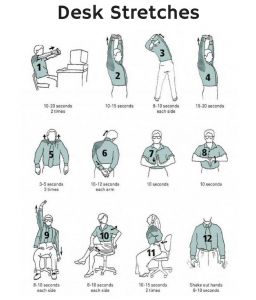Working From Home Ergonomics
As many of us find ourselves working from home these days, we need to realize that this trend may continue as the “new normal” for workplace environments. Besides having the usual distractions—children demanding your attention, sounds of the kitchen blender being used, unrecognizable “things” randomly dropped in your house throughout the day, pets curling up on your lap, at your feet (or conveniently on your keyboard)—-some of us have discovered that we’ve started suffering from aches and pains we didn’t have before.
The goal of office ergonomics is to set up your home office workspace so that it fits you and the job you are doing. Don’t worry about trying to get everything perfect. You can modify your workspace as the days go on—figuring out ingenious ways to add on things that will make your work more productive and comfortable. Now is the time to review your work-at-home setup and make sure it’s ergonomically sound for your spinal health in order to lower stress, fatigue and injury caused by awkward positions and repetitive tasks.
The most common areas that poor posture at a computer affects are the upper and lower back, hands and wrists, and neck and shoulders. Letting pain go for too long can lead to problems such as tendinopathies and bursitis. These are caused by overuse and repetitive movements and can lead to long-term issues that cause you to lose work time and productivity. Here are some very general rules of thumb to prevent injuries at your computer:
- Keep your monitor and work directly in front of you, or turn your whole body to face it instead of just turning your neck or twisting at your waist.
- Avoid putting too much stress on one area of your body.
- Change your position often—get up and move around every 20 minutes or so.
Our posture distributes physical stress throughout the body, and some postures can put a lot of stress in specific areas—which lead to problems in a short period of time. For example, lying in bed with your head propped up on a pillow, and a laptop on your knees is the path to pain for both your low back and neck.
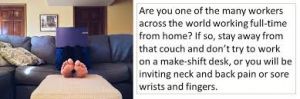
Sitting in an upright position will provide a more even distribution of stress, but that still doesn’t mean you’re sparing your back. This is because if you spend too much time in any one posture the stress accumulates and can cause damage and pain. There really is no such thing as “perfect posture”, nor is there a perfectly designed ergonomic chair that makes you impervious to back pain. The best advice is to change positions frequently, which means figuring out different types of sitting or standing arrangements (like switching different types of chairs) that you can use at your desk.
The Chair
Now that so many of us have had to recently create home offices out of thin air due to Covid isolation rules, the chair seems like a logical place to start when it comes to the most common source of back pain.
Slouching while sitting with the back slumped against the backrest of the chair compresses the spine and leads to back pain. Sitting all day has also been scientifically shown to increase the risk of high blood pressure. This posture also encourages you to rest your wrists on the edge of the desk in a position that bends the wrist backward and can create repetitive strain injuries in tendons.
The ideal chair gives you an upright posture and encourages full-arm movement. It should facilitate posture change as you adjust the height, angle of the seat and backrest features frequently throughout your work day. . If you have neck or shoulder discomfort, raise the armrest to support your forearm without pushing your shoulder toward your ear. A pear-shaped back design provides spinal support while freeing your shoulder blade and arm to allow them to move properly. Many people like the feel of the breathable mesh chairs, as they keep the back and butt from getting too warm, yet still feel supportive without being overly hard. You all know that knees and elbows should be at a 90 degree angle, but you can add a footrest (some of them come heated too!) to keep your hips level with your knees. Your chair should also tilt back far enough (at least 135 degrees) and provide a natural curve to support your lower back—think Birkenstocks for your back!. However, a small cushion or rolled towel can do the trick and be placed behind your lower back to provide lumbar support. There are special orthopedic saddle-like seats (BackJoy’s posture seats) that tilt your pelvis into a more ergomonic position that might also help you to achieve the proper seated posture. And lastly, the gym ball can also provide good comfort to the “seat” bones, while at the same time using different muscles that are firing to keep you balanced as gravity is constantly pulling you in all different directions.
You all know that knees and elbows should be at a 90 degree angle, but you can add a footrest (some of them come heated too!) to keep your hips level with your knees. Your chair should also tilt back far enough (at least 135 degrees) and provide a natural curve to support your lower back—think Birkenstocks for your back!. However, a small cushion or rolled towel can do the trick and be placed behind your lower back to provide lumbar support. There are special orthopedic saddle-like seats (BackJoy’s posture seats) that tilt your pelvis into a more ergomonic position that might also help you to achieve the proper seated posture. And lastly, the gym ball can also provide good comfort to the “seat” bones, while at the same time using different muscles that are firing to keep you balanced as gravity is constantly pulling you in all different directions.
The Leap Chair, and Aeron Chair are examples of super-ergonomic seating (at a super-expensive price!), that have a neat little head/neck support that keep you from jutting your head forward. Even switching up your chair with the Kneeling Chair may be a good alternate to reduce strain, fatigue, and pain incurred over time from sitting. Ultimately, it takes a bit of trial and error experimentation to figure out what gives you the right support, but changing positions to migrate stress to different areas of the body is the goal.
The Desk
First off, ensure that there’s clearance for your knees, thighs and feet. You can always use blocks or sturdy boards under the desk legs if it’s so low that you’re unable to cross your legs. The CSA recommends a general height of 25-30 inches. Use a footrest to support your feet as needed. If your desk has a hard edge, pad it or use a wrist rest. (Remove bracelets or watches that interfere with wrist movement, as well).

Just as important as the proper desk height, is to be able to adjust it throughout the day. Altering your posture regularly not only reduces fatigue, but helps to prevent repetitive motion-related injuries. This is why sit-stand desks and adjustable height desks (or platforms that are placed on stationary desks) have become so popular as part of the ergonomic workstation. Make sure to get up and move around every 30 minutes or so, or follow the Pomodoro technique of working, or switch to working on a ball or ball chair. What ever you choose, choose mobility and changing your posture positioning regularly.
The Monitor
This integral part of your workstation should be at a height that you can look at with your neck straight, not bent. Using a stack of books can elevate the height of your monitor to a comfortable eye level if you don’t have an adjustable stand. Avoid having your monitor off to one side, as it can cause neck and shoulder pain.
Adverse effects of a poorly located monitor can also include eye irritation, blurred vision, dry burning eyes (which can lead to styes and infection), and headaches, collectively called “eyestrain”. Viewing distance and viewing angle are two factors that play a role in monitor position. The distance between you and your monitor should be about one arm’s length, or around 20 inches, and should be placed at an angle of about 10-20 degrees tilted upward. The top line of your screen should be at or below eye level, so you avoid tilting your head back as you try to read the screen.

If you use two monitors, place them so that you are seated where they meet in the middle. Or, if you use one more than the other, place the primary monitor centered in front of you and the secondary monitor directly next to it, slightly angled toward you.
To reduce eye strain, you can also adjust the brightness and contrast controls, as well as the ambient room light, to make them equal. To reduce glare, place the monitor perpendicular to windows or draw the blinds—a glare filter can also help.
The Keyboard and Mouse
The further you reach to hold and use your mouse, the more strain you place on your neck. Place it within easy reach and on the same surface as your keyboard. Your wrists should remain straight while you use a mouse. Your upper arms should be close to your body, while your hands are at, or slightly below, the level of your elbows. Adjusting your cursor speed can affect how tightly you grip the mouse: If it’s too fast, you will grip the mouse tighter to gain control. If it’s too slow, you will repeatedly grasp and pick up the mouse to reposition it. If possible, adjust the sensitivity of the mouse so you can use a light touch to operate it. Computer mice come in different sizes and shapes, so look for one that’s contoured in the right places to eliminate gripping and tension in your fingers, which can eventually lead to repetitive strain and nerve injuries.

The keyboard should allow your hands and wrists to assume their most natural positions when working. The angle of the keyboard should be tilted away from you at about 15 degrees, with the keys angled inwards to match the natural angle of your wrists at rest. Take advantage of the new technology out there when it comes to ergonomic keyboards. A second trackball or mouse on the left of the keyboard allows you to give your right arm a break (and vice versa)—or just alternate the hand you use to operate the mouse by moving it to the other side of your keyboard. A keyboard that has a detached number pad or one positioned on the left can help keep your elbows relaxed. And finally, use more keyboard shortcuts to reduce extended mouse use, and avoid pounding the keys harder than necessary to prevent strained tendons and pain in the finger joints.
Working from Home – The New Norm
We’ve all experienced the incredible upheaval in our everyday lives due to the Covid-19 crisis. The new norm of the future is inevitably seeing more of us working from home due to the safety requirements and physical distancing rules that will be difficult for many office spaces to handle with a full staff of employees. If you’re predicting this will be the case for your job, then invest the time and money into creating a comfortable and ergonomic workspace.
Here are some stretches to include in those 30 minute breaks!